After you’ve created a repository on the remote, the next step is to clone it to your local environment.
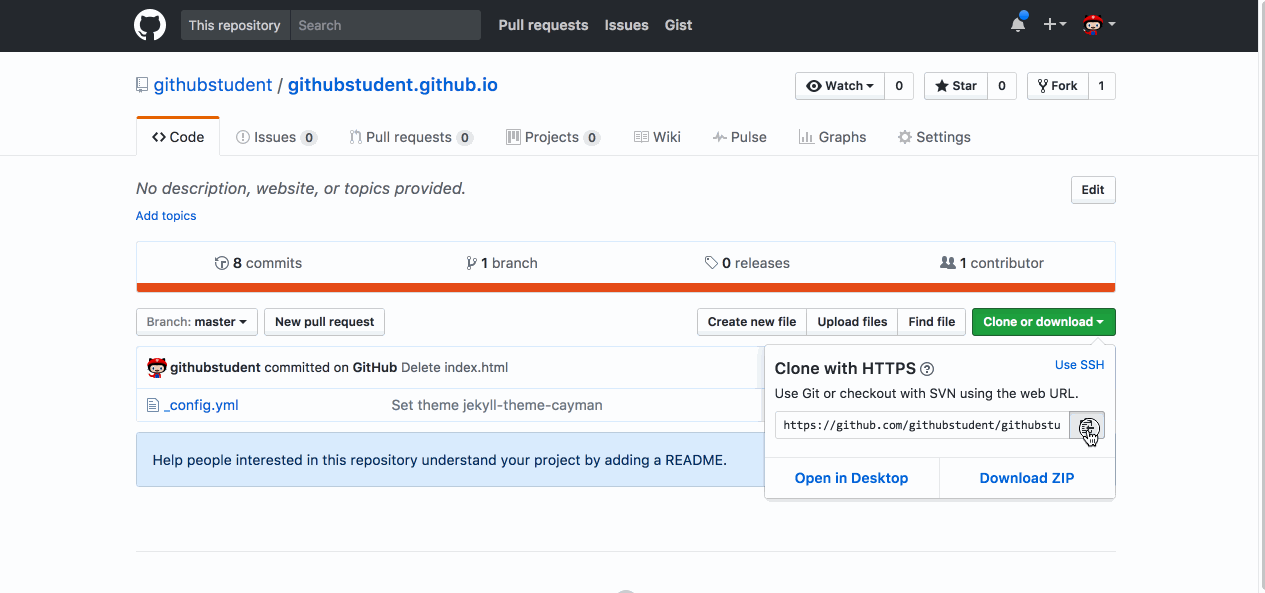
- Sign in to GitHub.com and GitHub Desktop.
- On GitHub.com, navigate to the Code tab of the repository.
- On the right side of the screen, click
Clone or download. - Click
Open in Desktop. This will open GitHub Desktop. - Select where you’d like to save it locally under
Local Path - Click
Clone.
Tell me why
Remote vs. Local Repositories
Let’s take a moment to define a couple of important terms:
A remote repository is the copy of your project that is housed on GitHub.com. You access this copy through a unique URL.
A local repository is a copy of the remote repository that you have cloned to your computer. This copy includes all of the files, history, and branches in your project.
In this class, you will make changes to this local repository and then sync them with the copy of your project on GitHub.com.
Stuck? Open an issue in the repository for this class and mention @githubteacher for help from one of the GitHub trainers!