It’s time to create the home page for your website.
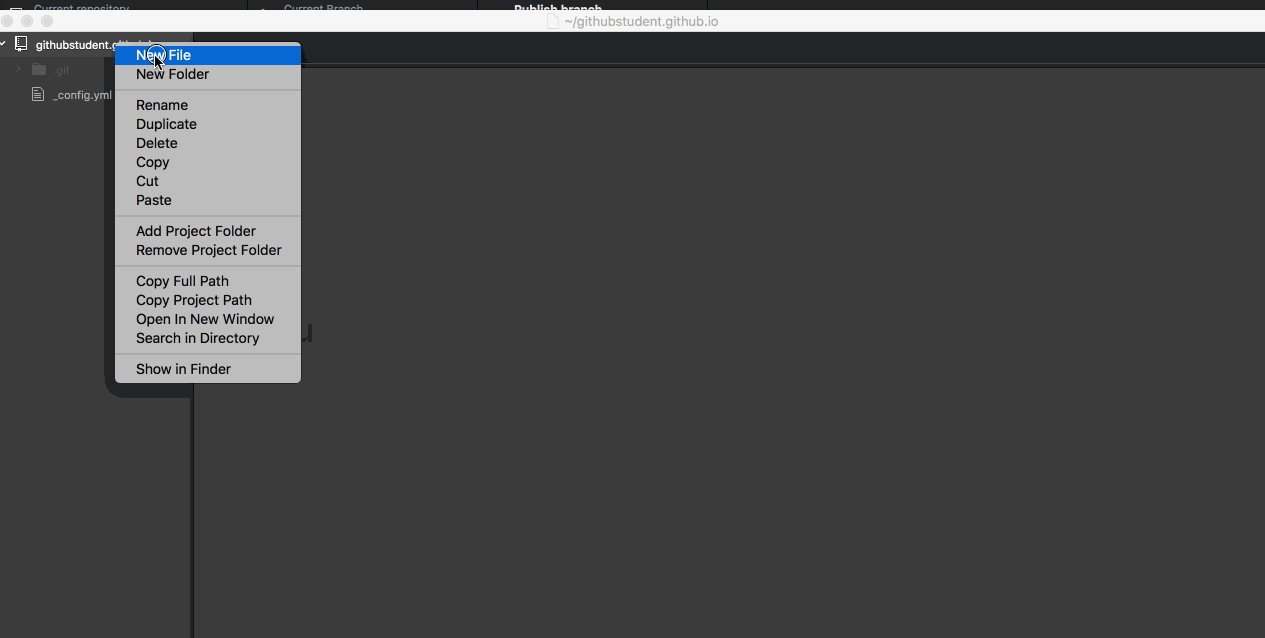
- Make sure you are checked out to the new branch you just created. You change branches by clicking the Current Branch button at the top of the application, then selecting a branch.
- Open your preferred text editor.
The next steps are determined by if you used a GitHub Pages theme or decided to just enable GitHub Pages on your repository.
I am using a GitHub Pages theme
- Open the file named
README.md. - Remove the template text that was added to the
README.mdwhen you selected your theme. - In the
README.mdfile include at least the following two lines:# Hello World!andMy name is GITHUB_USERNAME. Bonus points for including more information. - When you are finished, save your changes and close the text editor.
I am not using a GitHub Pages theme
- Create a new file named
index.html. - In your
index.htmlfile, include at least the following two lines:<h1> Hello World! </h1>and<p> My name is GITHUB_USERNAME </p>. Bonus points for including more information, or using Jekyll Themes to create a more robust site. - When you are finished, save your file inside your repository folder, and close the text editor.
Tell me why
Your First Website
For this activity, we are focusing on the steps for working with a repository with GitHub.com and your local environment. If you are not familiar with web design, that’s ok. These instructions will create a very basic, unformatted page.
There are several tools you can use in combination with GitHub Pages to create a beautiful website. For example, you can download one of the themes on http://jekyllthemes.org/ or you can create a regular HTML page. The possibilities are endless!
Stuck? Open an issue in the repository for this class and mention @githubteacher for help from one of the GitHub trainers!