Now that you have made some local commits, it is time to send your changes to the remote copy of your repository on GitHub.com and open a pull request.
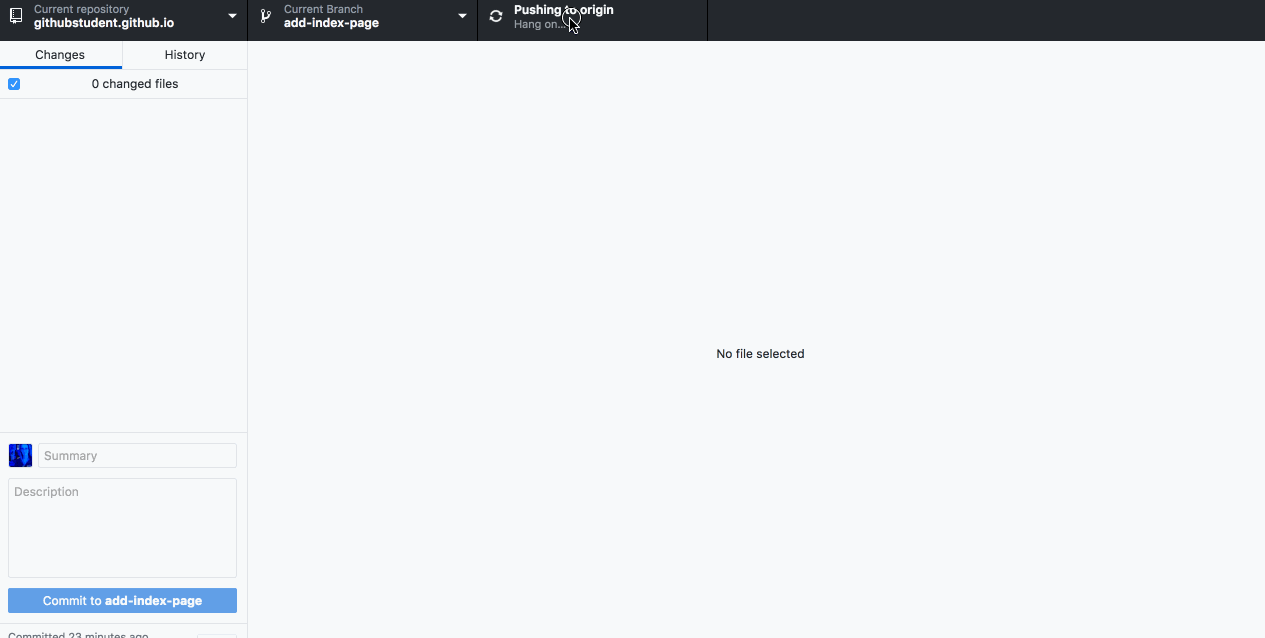
- On GitHub Desktop, click the button to sync changes. This button changes states based on the changes that have been made in your local repository and on the remote. If no other changes have been made, it will read Publish Branch.
- In your browser, go to the ‘Pull Requests’ tab of the class repository.
- Click ‘New pull request’.
- Ensure the
basebranch (the one on the left) ismasterand that thecomparebranch (the one on the right) is the one you created on GitHub Desktop. - Complete the fields of the pull request.
Tell me why
Reviewing the GitHub Flow
Let’s review where we are in the GitHub Flow:
- Create a branch
- Add commits
-
Open a Pull Request
 (This section deals with this step.)
(This section deals with this step.)
- Collaborate, and make more commits
- Merge the Pull Request
Simply click the “Update Origin” button. This sends your branch up to GitHub. Then, you open the Pull Request there!
Stuck? Open an issue in the repository for this class and mention @githubteacher for help from one of the GitHub trainers!