Now that you have made some local commits, it is time to send your changes to the remote copy of your repository on GitHub.com and create a Pull Request.
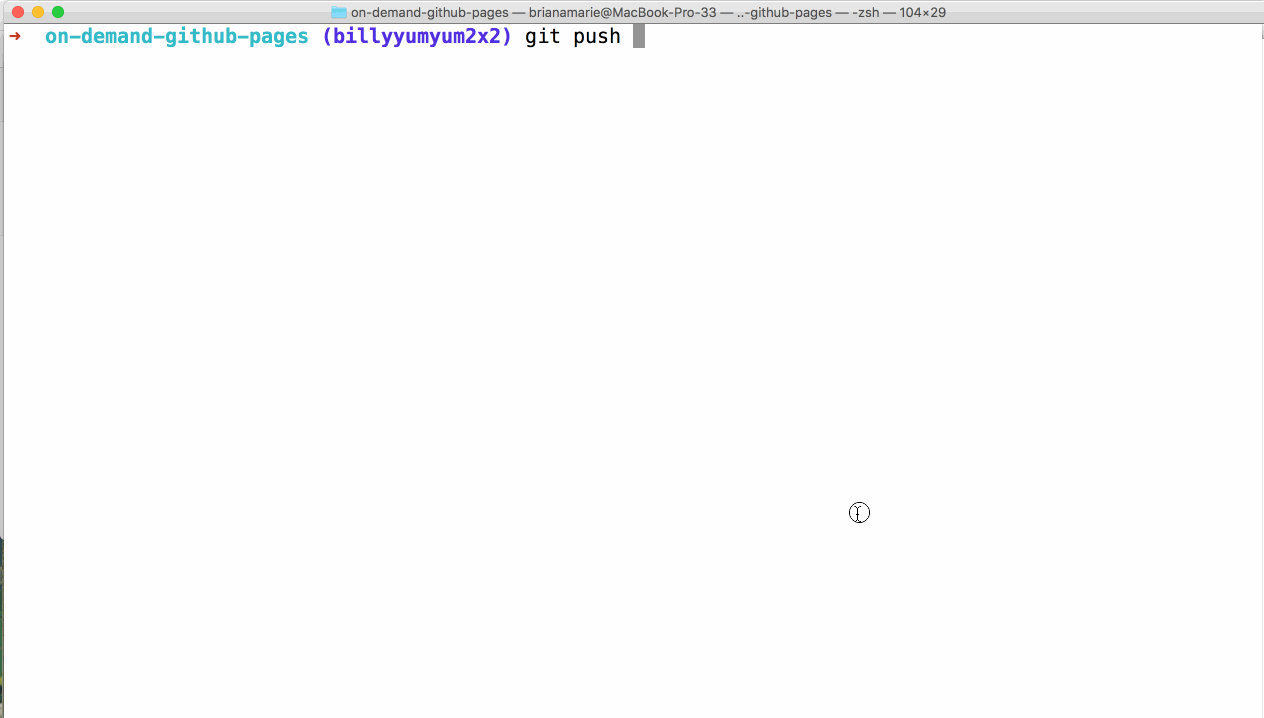
-
Push your commits to the remote, and set a remote tracking branch:
git push -u origin <BRANCH-NAME> - Enter your GitHub username and password, if prompted to do so.
- Create a Pull Request on GitHub.
- Fill out the body of the Pull Request with information about the changes you’re introducing.
I need a refresher
Push Your Branch
-
To push your local commits to the remote, type:
git push -u origin <BRANCH-NAME> -
Open your preferred web browser and access
https://github.com/githubschool/on-demand-github-pages/.
Create a Pull Request
- Click the Pull Requests tab.
- Click New pull request.
- Use the compare: drop-down menu and select your branch.
- Click Create pull request.
- Modify the Title and Body of the Pull Request to describe the changes you are proposing.
Tell me why
Reviewing the GitHub Flow
We are following the 5 steps of GitHub Flow, which are:
-
 Create a branch
Create a branch -
 Add commits
Add commits -
Open a Pull Request
 (This section deals with this step.)
(This section deals with this step.)
- Collaborate, and make more commits
- Merge the Pull Request
Stuck? Open an issue in the repository for this class and mention @githubteacher for help from one of the GitHub trainers!