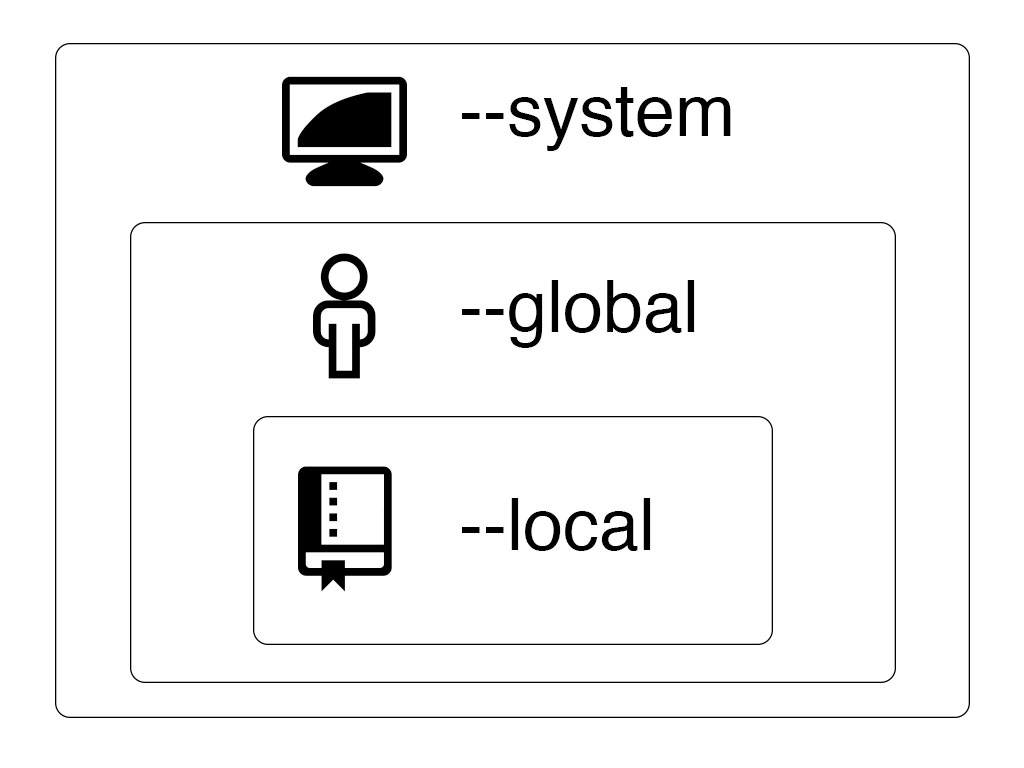After installing Git, it is necessary to setup some of the configuration options. The configuration options you need to define include, user.name, user.email, and core.autocrlf.
The following steps will require you to open a terminal application such as Git Bash or PowerShell and Git to be installed. To confirm that Git is installed, run git --version and your terminal application should display a response similar to git version x.xx, where x.xx is the version number.
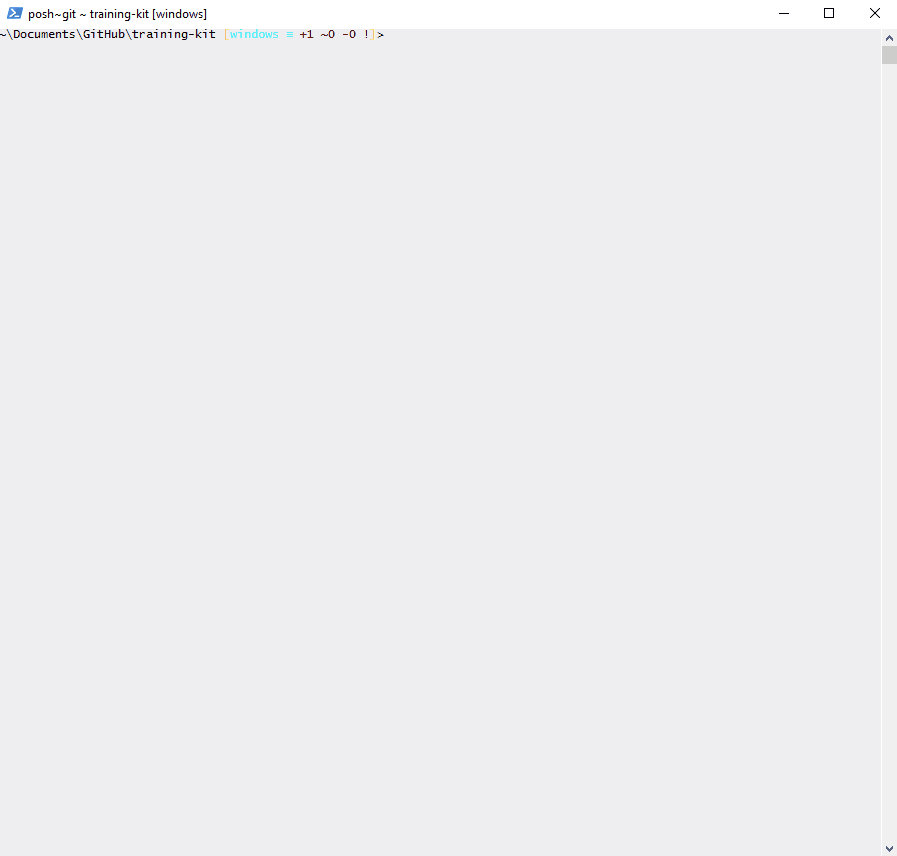
Defining user.name
Enter git config --global user.name "your name"in your Command Line Interface; where your name is the name you want to attribute to the commits you make.
Defining user.email
In your terminal application enter, git config --global user.email your_email@email_host.com; where your_email@mail_host.com is the e-mail address associated with your GitHub account.
Now that you have configured your user name and email, it is time to define your Carriage Return Line Feed (crlf) settings on the next page.
Tell me why
Why –global?
Git allows you to set configuration options at three different levels.
-
--systemThese are system-wide configurations. They apply to all users on this computer. -
--globalThese are the user level configurations. They only apply to your user account and will be applied to every repository you create or clone under your account. -
--local- These are the repository level configurations. They only apply to the specific repository where they are set.
The default value for git config is --local. --local has precedence so setting something at the local level will override settings at the --global or --system level.