It’s time to get your hands dirty! Use these steps to access our shared project:
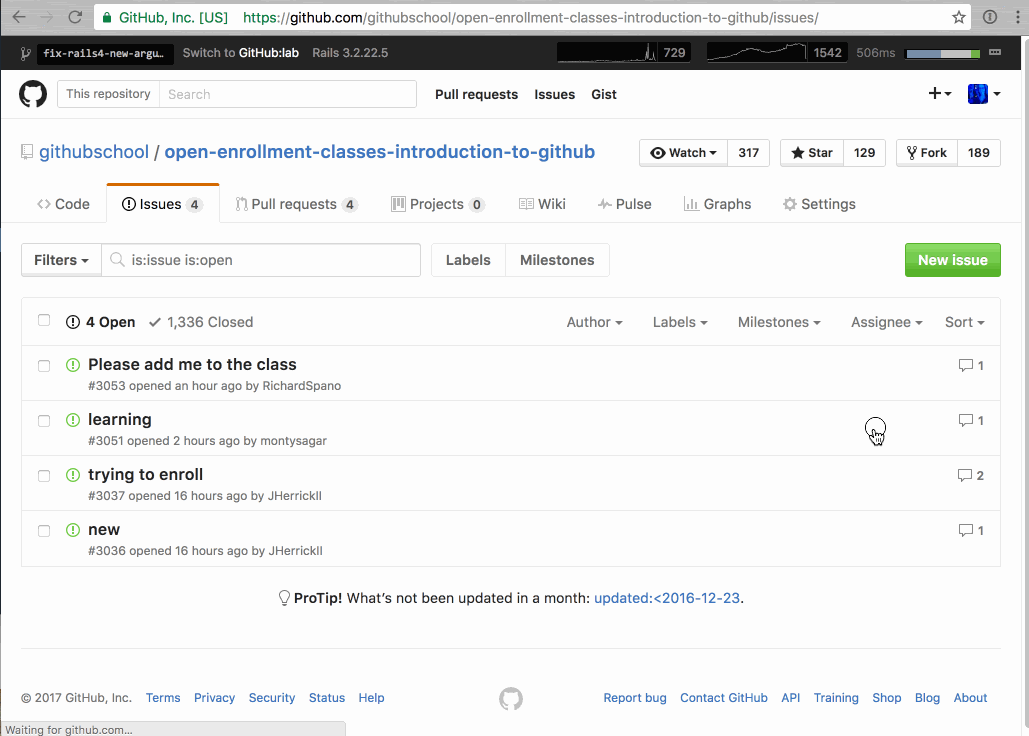
- Sign in with your GitHub account.
- Navigate to our shared project and click the New issue button.
- Enter a title for your issue and click Submit new issue. The GitHubTeacher user will auto-magically add you to our project as a collaborator.
Tell me why
Using GitHub Issues
GitHub Issues are used to record and discuss ideas, enhancements, tasks, and bugs. They make collaboration easier by:
- Replacing email for project discussions, ensuring everyone on the team (even your future team member) has the complete story.
- Allowing you to cross-link to other Issues and Pull requests.
- Creating a single, comprehensive record of how and why you made certain decisions.
- Allowing you to easily pull the right people into a conversation with @ mentions and team mentions.
To learn more about issues, check out this video:
Why Did We Ask You to Create an Issue?
When you sign up for GitHub, you automatically have Read only access to any public repository. This means you can look around, comment on Issues and Pull Requests, and open new Issues to report bugs or request features on your favorite projects. You can also create repositories on your own account!
However, you can not make changes directly on someone else’s project unless you use a special workflow (called “Fork” and “Pull”) or they give you collaborator access.
For this repository, we have created a webhook that adds you as a collaborator when you create an Issue. If you completed the steps above, you are ready to be a collaborator on our project!
Managing Notifications
Once you’ve commented on an issue or pull request, email notifications will start to pour in. By default, notifications will be sent by email when there is activity in the thread.
You can also choose to receive notifications of a full repository. Whenever there is a new issue, pull request or comment posted you will get a notification.
You can silence or unmute notifications of individual issues and pull requests.
- Go to the issue or pull request.
- Click the (Un)subscribe button on the right, under Notifications
Underneath the button a short description explains the current notification status.
You can customize notifications in Settings.
- Click your profile icon.
- Click Settings.
- Click Notifications from the menu on the left.
Here you can adjust your notification preferences.
You can choose to receive notifications from a repository.
- Watch: You will receive a notification when a new issue, pull request or comment is posted, and when an issue is closed or a pull request is merged.
- Not watching: Stop receiving notifications, but @ mentions will still alert you.
- Ignore: Stops all notifications.
You can review notifications for the repositories you are already watching.
- Click your profile icon.
- Click Settings.
- Click Notification from the menu on the left.
- Click on the repositories you’re watching link.
- Select the Watching tab.
- Click the (Un)watch button to disable or enable notifications for that repository.