For this class, you will need an account on GitHub.com.
If you already have a Github.com account you are ready to get started. Otherwise, you can set up your free account by following these steps:
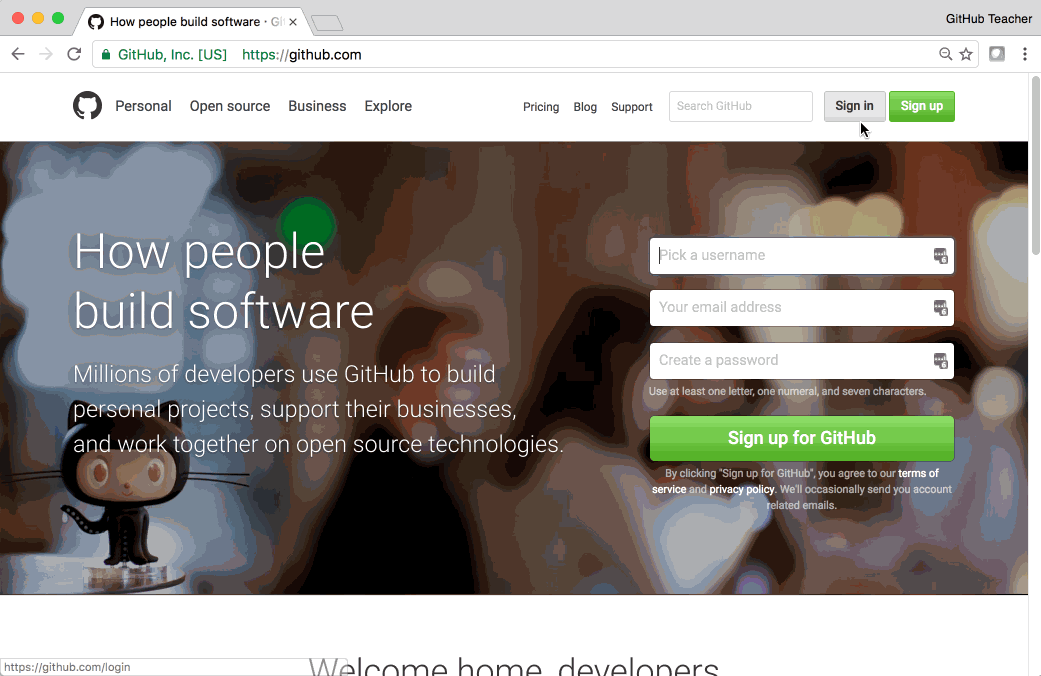
- Access GitHub.com and click and enter a username, email address, and password in the supplied field and click Sign up for GitHub.
- Select the Unlimited public repositories for free option.
- You will receive a verification email at the address provided.
- Click the emailed link to complete the verification process.
If you are wondering where to go from here, click Tell me why for a quick tour of your dashboard.
Tell me why
Exploring GitHub
Now that you have created (or signed in to) your GitHub account, let’s explore:
Your User Dashboard
When you first log in to your GitHub account, you will land on your dashboard. The dashboard contains an overview of the exciting things happening on GitHub. You can customize the projects you are watching or find quick links to your own projects.
Your User Profile
Click your user icon in the top right to to access your profile.
Your profile contains information about your activity on GitHub. This is your public page on GitHub. Some employers will even check out your profile when you apply for a position, so don’t forget to add an awesome profile picture and a fun bio.
Your GitHub Repositories
You will see this word “repository” a lot, so let’s talk about it. A repository is a container that holds everything related to a specific project.
If you just created your account, you may not have any repositories yet. Don’t worry, we are going to fix that on the next page!